When deciding to send an anonymous email to someone, you need to ensure your identity will not be traced back via the methods, tools and content you use and write.
In other words, you need to be anonymous in what you use and do.
Why would you want to send an anonymous email?
Maybe you are a journalist who needs privacy communications regarding your news coverage or a whistleblower who needs to reveal malpractices or criminal offences to law enforcement or your organisation.
Or you could be a privacy-conscious individual who values online anonymity.
This article will list down all the privacy steps you need to take to send a truly anonymous and secure email to anyone. Depending on your anonymity needs, you can have the flexibility to include or exclude specific steps detailed here.
How to send an anonymous email to anyone?
Here are the seven (7) steps you can take to ensure your anonymity and privacy.
Step 1. Setting up your Privacy Environment
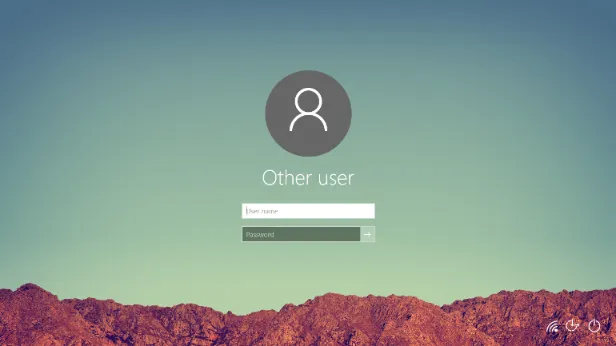
You do not want others to know the type of computer or mobile device you use to send the anonymous email.
In short, you need to hide your tracks from device identifiers that can find out the type of computer you can use.
Do not use your personal mobile phone (unless you have a spare one that is reset and wiped clean).
If possible, use any of the following;
- Create a new User account to send the email (and delete it after sending the email)
- A computer that has been wiped clean and reset (and wiped again after sending the email)
- Install Windows or Linux VM to send the email (delete the VM afterwards)
Creating a new user account on their computer is the easiest and most convenient method for most people.
In Windows PC, go to Start > Settings > Accounts > Family and other users > Other users > Add other user.
Step 2. Use a VPN
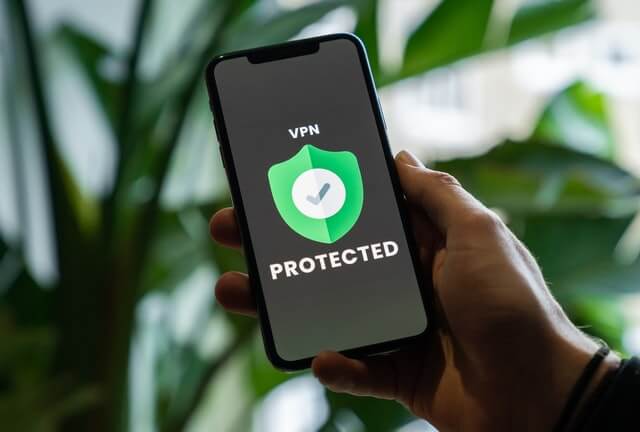
You want to hide your IP address as it is possible to track you down geographically and through your Internet Service Providers (ISPs), such as AT&T, Verizon, Sky Broadband, etc.
Use any of these privacy VPN services below;
- ProtonVPN (free plan available)
- Mullvad VPN
- NordVPN
Step 3. Change your device timezone
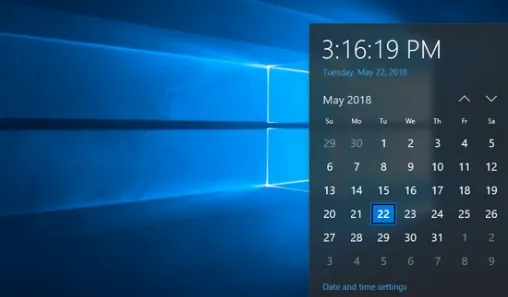
You may want to avoid suspicion by using a different timezone from where you reside.
Usually, a VPN service will allow you to change geographical timezone as you can choose which country server you want to connect from.
For example, if you are staying in the U.S., you may want to connect to an Asia country server, such as Japan.
Changing your computer timezone is a good practice to enhance your online privacy further.
In Windows PC, go to Start > Settings > Time & language > Date & time, or right-click the time on the bottom right of the screen and select <Adjust date/time>.
Step 4. Use a private web browser
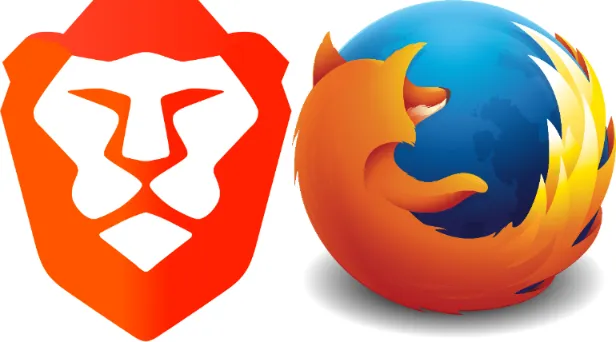
The next few steps require you to use a web browser, so it’s time to make sure you use it properly.
Use only Firefox and Brave web browser (for desktop)
Use Firefox Focus (for Android / iOS)
Before you begin, open Firefox or Brave, go to File > New Private Window and start your session here.
Step 5. Use a privacy email provider

You do not want the email account you use to keep logs of your activities, timestamps and internet connections.
In short, you cannot use common ones like Gmail, Yahoo, Outlook, etc.
You can choose between using a private email provider or a disposable burner email.
Privacy email accounts
You can send anonymous emails using any of the following and engage in email communications (replying, forwarding, etc.)
- ProtonMail (end-to-end encryption on email content + no-logs policy)
- SimpleLogin (use any email alias, custom domain, or multiple mailboxes with PGP encryption built-in)
- Tutanota
Disposable “burner” email
Choose a burner email account if you intend to send the anonymous email ONCE and not engage in replying and communicating with the receiver.
In short, you send the message, and that’s it. You won’t know if the person replies to you afterwards.
Use any of the following disposable email providers;
Step 6. Remove metadata for attachments (if any)
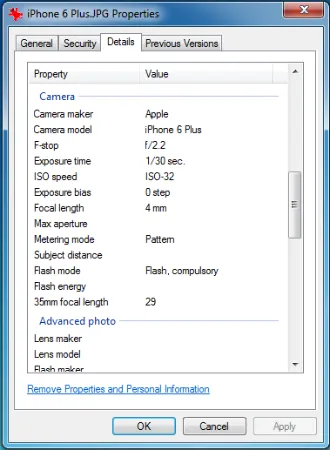
If you intend to upload any attachments, be sure to remove their file metadata.
Metadata is hidden data (not created by you) that can reveal identifying data, such as your location, your initials, file timestamps, etc.
Use any of the following if relevant to you;
- PDFYeah (online service to remove PDF metadata)
- GroupDocs (online service to remove Microsoft Word’s metadata)
- ExifTool by Phil Harvey (offline, drag & drop tool for Word, PDF, image files, and many others)
Step 7. Paraphrasing your email content
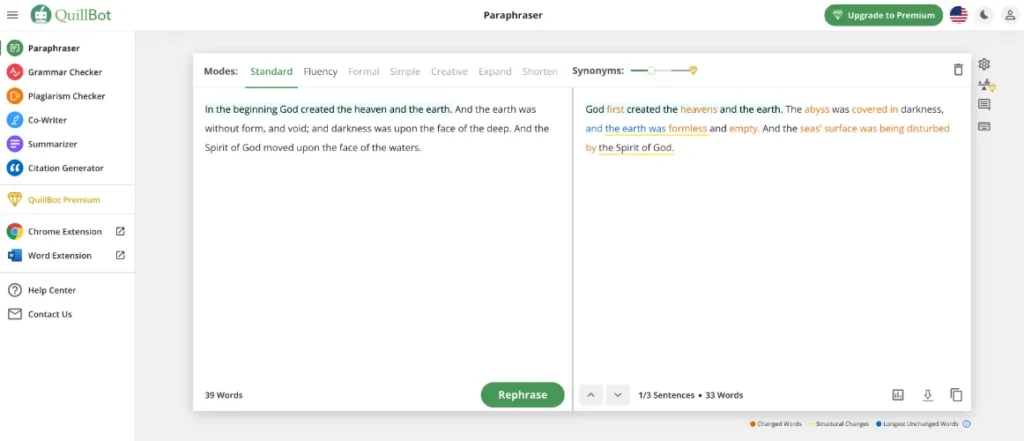
This is to prevent others from identifying you from the unique way you write in a certain way.
In the beginning, write the email content the way you prefer.
Once you are done, paste your entire content on paraphrasing tools to re-arrange and re-write your paragraphs and content so that it does not look the way you would usually write it.
Use any of the free paraphrasing tools here;
Essential Privacy Practices for sending an anonymous email
- Do not give out your personal information in your email content, such as real name, mobile number, location, etc.
- Use a fake profile name that suits your persona (e.g. Asian name for an Asian character)
- Be careful with specific jargon or lingos that you include in the email content that may identify or narrow down who you are.
- If you intend to engage in frequent email communications with the receiver, ensure you are connected via a reliable VPN before doing anything.
